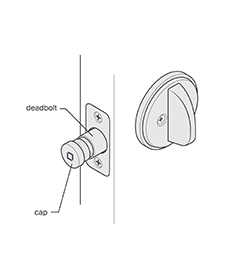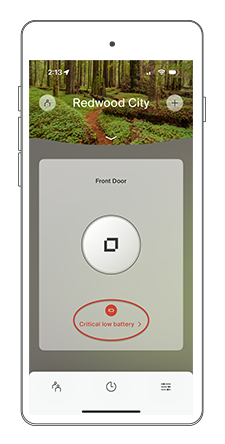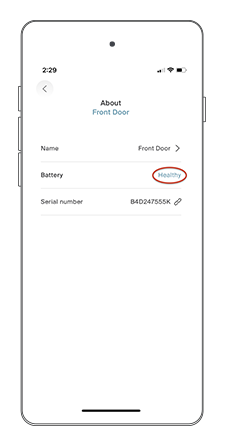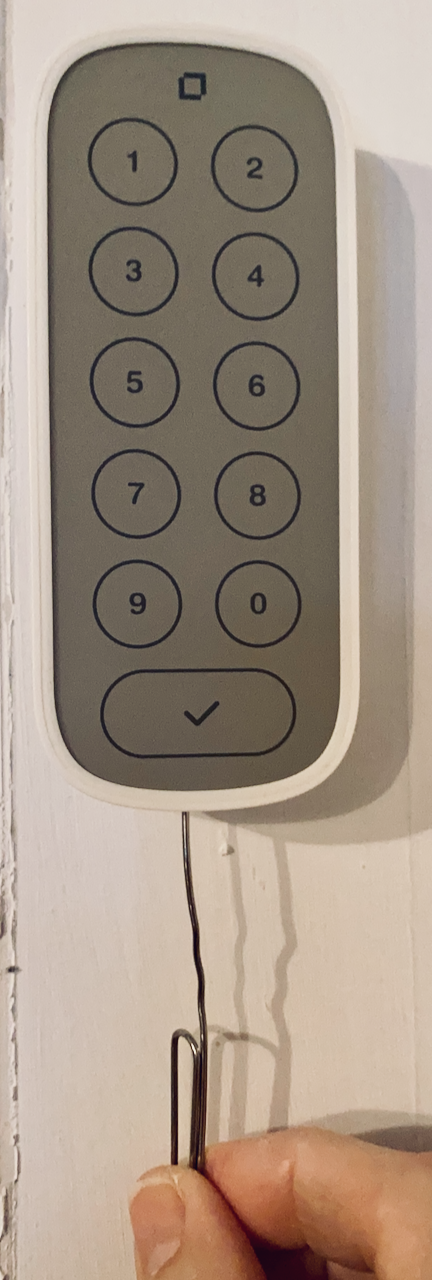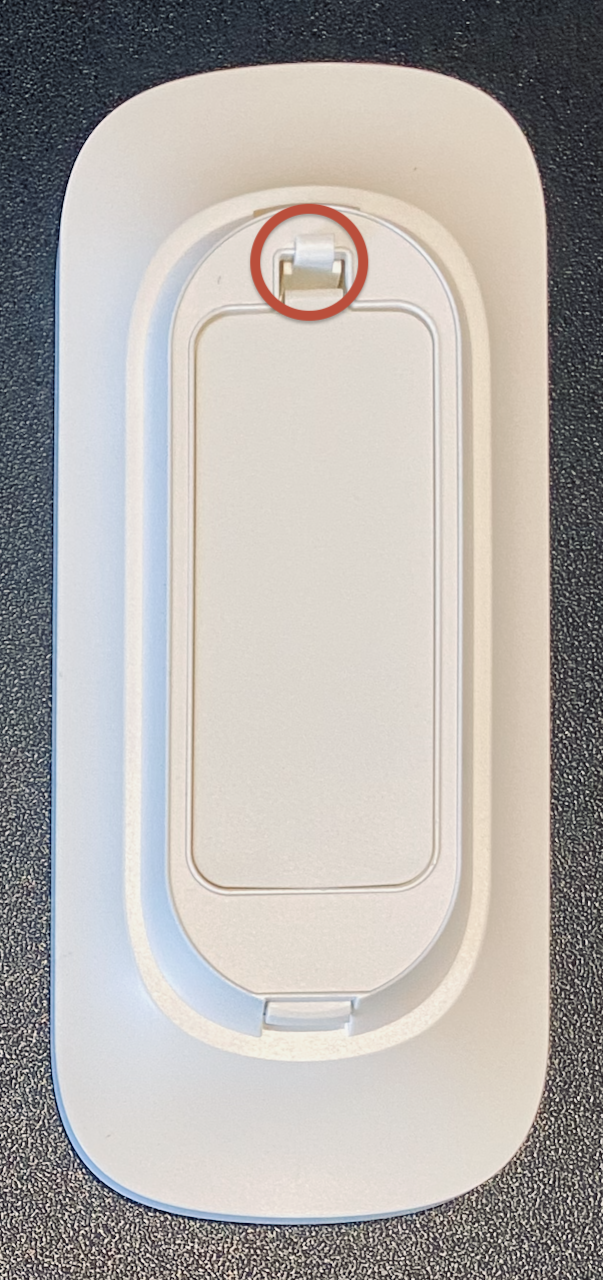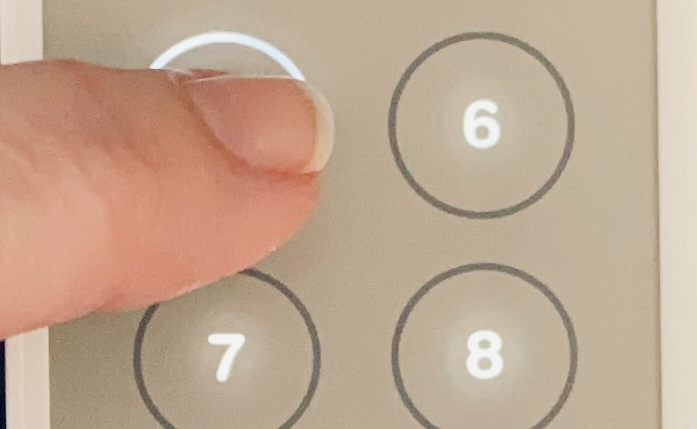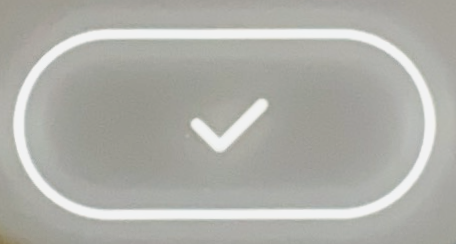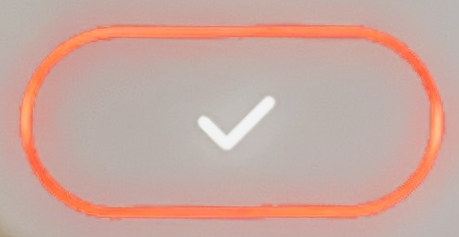Keys and Level Lock+ (Wi-Fi) and Level Keypad
The townhouse has three doors.
- Front Door
- Keys 🔐
- Live behind 3-three sets
- Level Lock+ (Wi-Fi) and Level Keypad
- https://level.co
- https://level.co/smart-lock/smart-deadbolt/
- https://level.co/smart-door-lock-bundles/smart-lock-with-keypad/
- https://level.co/support/
- Keys 🔐
- Basement with 2-two French Doors
- Keys 🔐
- Live behind 3-three sets
- Keys 🔐

|

|

|

Level locks battery guide.
https://level.co/support/articles/level-locks-battery-guide/
Smart door locks have many benefits, like keyless entry options, and can increase accessibility to your home without compromising its security. A smart lock like Level Lock+ lets you unlock or lock your door using digital keys, voice, touch, traditional keys, and more. Smart locks are easy to use and allow you to monitor your home remotely with a mobile app.
One feature of smart locks that you won’t want to forget is changing the battery periodically. In this article we cover:
- How to change a Level lock battery.
- How to improve the battery life of Level locks.
- How long does the battery last in a Level lock?
- How do I know when I need to change the lock’s battery?
- How to check your Level lock's battery health.
- What to do if your smart door lock battery dies.
How to change a Level lock battery.
While some smart locks have the battery inside the lock, Level locks have a single battery in the bolt, with an end cap you screw on and off by hand. You don’t need to disassemble the entire lock to change the battery.
To change the battery in your Level lock:
- Verify that your new battery is a Lithium 3-volt CR2 battery.
- Open your door and move the deadbolt to the locked position (bolt extended).
Unscrew the cap at the end of the bolt.
- Remove the old battery.
- Insert the new battery with the positive end in and the negative (flat) end out.
- Replace the cap. You’ll hear a success chime.
Note: Do not use a rechargeable CR2 battery with Level locks, rechargeable CR2 batteries aren't compatible and can damage the Level lock.
How to improve the battery life of Level locks.
If you find the battery in your Level lock drains faster than you expect try one or more of these fixes:
- make sure your door works the best it can
- make sure your smart lock is installed correctly
- reduce deadbolt friction
Make sure your door works the best it can
Learn how to make the door latch engage properly.
The beginning of the Latch Adjustments video shows a door that has more than one resting place which could cause your lock to work harder and drain the battery. If you would like a refresher on door terms to help you troubleshoot, check out our door hardware guide.
Ill-fitting weatherstripping can also affect battery life if it pushes the door out of alignment.
Make sure your smart lock is installed correctly
An incorrectly installed lock might force the motor to work harder than normal and could lead to reduced battery life.
To ensure your lock is installed properly, check that:
- (Level Bolt) the tailpiece is installed properly (see Install the tailpiece)
- the paddle moves freely
Tip: If you have a Level Lock+ avoid metal right in front of and within ¾” of your lock.
Reduce deadbolt friction
Check that the deadbolt and strike plate in your doorframe are properly aligned with no friction when you extend and retract the deadbolt. Resistance to the movement of the deadbolt will force the motor to work harder than normal and reduce battery life. You’ll find troubleshooting steps to try in Unable to unlock or lock error.
How long does the battery last in a Level lock?
Given average use, Level Bolt, Level Lock, and Level Lock - Touch Edition can be powered by their batteries for up to a year, while Level Lock+ has up to six months of battery life under normal conditions. "Average use" means about 10 powered locks or unlocks a day (this doesn't include using a key or the paddle to retract or extend the bolt manually which don’t impact battery life).
The battery powers the motor, which extends and retracts the bolt and makes sounds. The motor consumes more power if your door is sticky or requires additional force to lock or unlock. This shortens the overall battery life. See the section on improving battery life or more details.
How do I know when I need to change the lock’s battery?
You'll see "Low Battery" or "Low" in the Level Home app when the lock battery has about 20% life left. Because CR2 batteries aren't usually available in your daily supermarket, and you often have to make a special trip or order them and wait for the delivery, we recommend you start the process as soon as you see the low battery message.
You’ll see “Critically Low” when the lock battery has less than about 10% life left.
Important: If you regularly use Level lock features that don’t require you to use the Level Home app, for example, voice commands, Touch to Unlock, etc., or you use another app to control your Level lock, you won't see the low battery warning. We recommend you check the lock status in the Level Home app once a month so you don’t get caught with a dead battery.
Tip: You can order replacement CR2 batteries from the level.co website.
Note: When your battery is 'Critically Low' you can still lock and unlock your door using a key, and you won’t lose your settings or other data. But, your lock won’t be “smart” again until you replace the battery.
How to check your Level lock's battery health.
The Level Home app shows the charge of your lock's battery.
To view the health of the battery in your lock:
In the Level Home app, tap the settings icon
.
Tap Show more and then About.
We show one of four statuses for the battery:
- Good/Healthy—The battery has the charge it needs to power the lock
- Low—The battery has about 20% of its charge; time to order a replacement
- Critically Low—The battery has less than about 10% of its charge and doesn't have enough power to operate the lock; replace the battery as soon as you can
- Unknown—Your app isn't actively connected to your lock and can't read the battery’s health. You may also see this status if the lock battery is completely depleted.
What to do if your smart door lock battery dies.
Don’t worry, if your Level lock dies before replacing the battery, the lock will still work with the conventional keys that came with it.
You may also want to read:
How to change the batteries in your Level Keypad.
When you see white outlines flashing around all the numbers and checkmark every 3 seconds on your Level Keypad, you need to replace the batteries.
To change the batteries in your Level Keypad:
Press the release button with a pen or straightened paper clip to release the keypad from the mount.
Squeeze the battery compartment cover tab and release the top of the compartment cover.
Slip the cover up and off.
- Remove the spent batteries.
Install two fresh regular AAA batteries.
Important: Be sure to install both batteries with the + end facing the top. Also, use regular batteries, not rechargable batteries.
- Seat the bottom of the battery compartment cover, then snap the top of the cover into place.
- Snap the keypad into the mount.
You may also want to read:
Level Keypad lights.
Level Keypad uses lights to signal various states:
- A white outline around a number signals that you tapped that number.
- A white outline around the checkmark signals you entered a correct key code.
- A red outline around the checkmark signals you entered an incorrect key code.
- White outlines flashing around all the numbers and checkmark every 3 seconds signal the batteries need to be replaced.
No keypad found.
If you’re attempting to pair Level Keypad to a Level lock, and you see the error message "Troubleshooting: No keypad found", here are some things to check:
- Did you install both batteries with the positive (+) ends facing up?
- Have you tried installing fresh batteries?
- Is the keypad too far from the lock, or is something interfering with Bluetooth reception?
Did somebody already pair the keypad to a different lock?
Check the keypad section for each of the locks in the Level Home app. If the keypad is already paired with a different lock, remove it from that lock. Then you'll be able to pair it with the lock that displayed an error.
You might find these articles on interference helpful: